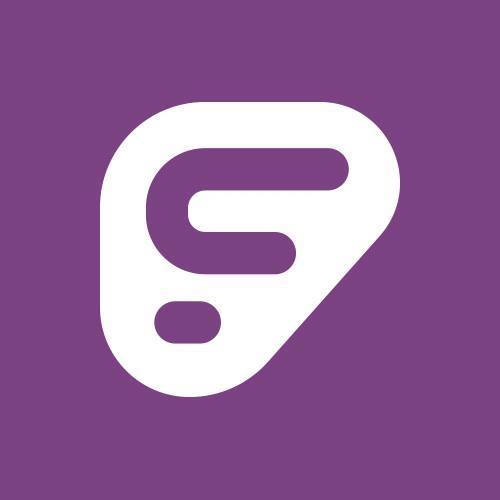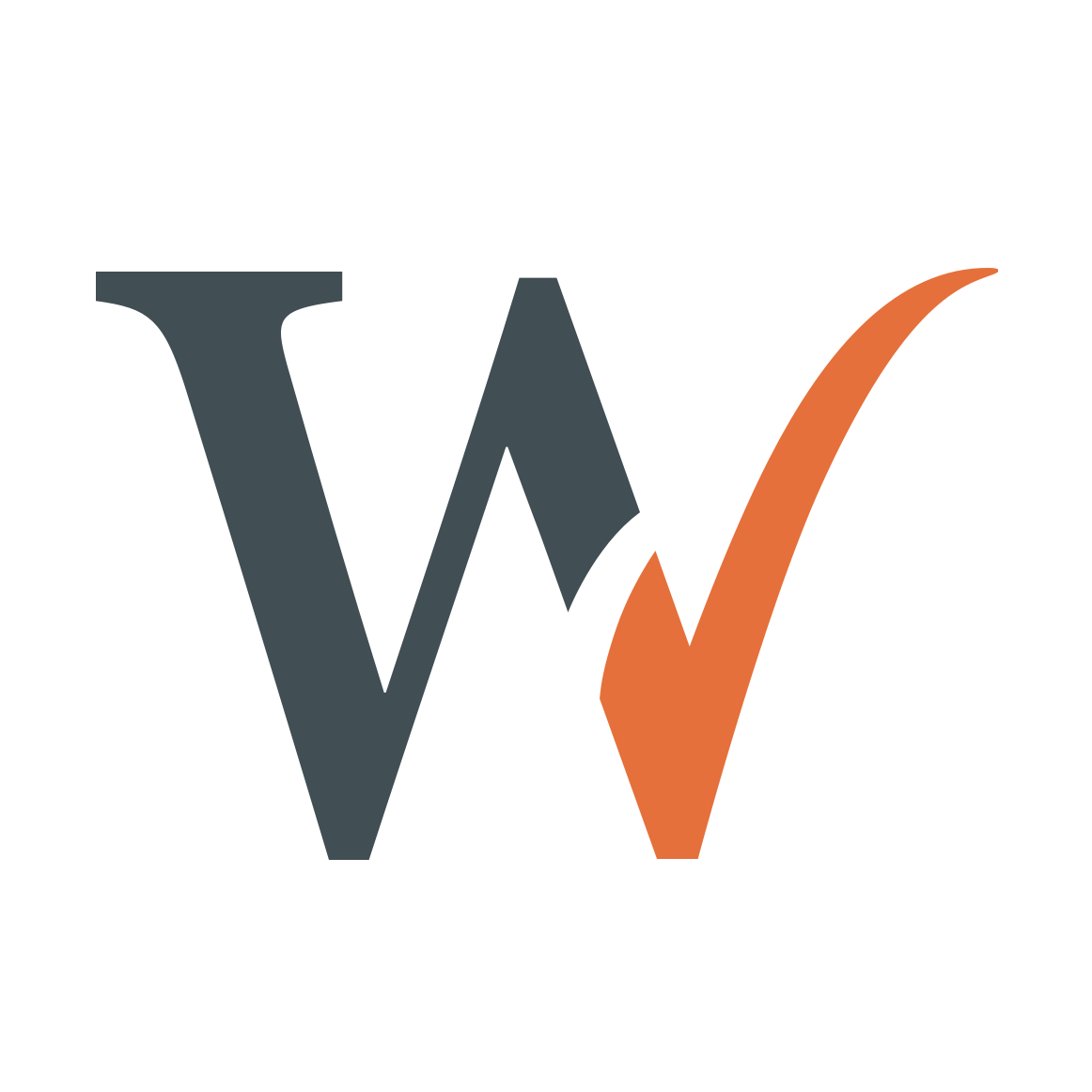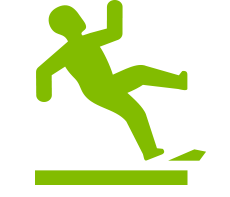Compensation Central: Your Payroll Resource Hub
-

Welcome to the Pay & Compensation Center, your gateway to understanding, managing, and optimizing your compensation within our organization. At the heart of our commitment to our employees is the belief that your hard work and dedication should be rewarded fairly and transparently. This comprehensive resource is designed to provide you with all the information, tools, and support you need to navigate the intricacies of your pay and benefits. Whether you have questions about your paycheck, want to explore our compensation structure, or need assistance with any aspect of your remuneration, you'll find the answers and guidance you seek right here. Our aim is to empower you with the knowledge and tools to make informed decisions and ensure your financial well-being aligns seamlessly with your career journey. Discover all that the Pay & Compensation Center has to offer, and unlock the true value of your work.
Timesheet Entry
-
About SCView
 SCView is our online, paperless, onboarding and timesheet entry program. Any additional or extra time worked by an employee is entered into the system on a timesheet and submitted electronically, where it is approved by administration and sent to payroll to be paid.
SCView is our online, paperless, onboarding and timesheet entry program. Any additional or extra time worked by an employee is entered into the system on a timesheet and submitted electronically, where it is approved by administration and sent to payroll to be paid. About SCView
SCView provides unbiased, secure information access for all documents and structured data stored in file systems, intranets, enterprise applications, databases, and web sites. SCView will provide end users with the ability to retrieve, view, edit and print scanned/indexed documents. Our interface allows users to intuitively search for all of their scanned documents through a single user interface.
-
Timesheet Entry Video
Welcome to our SCView Timesheet Entry Tutorial! In this video, we'll guide you through the process of using SCView for efficient timesheet entry. We understand that the video is a bit dated, and we appreciate your patience as we get to the relevant information. To save your valuable time, we recommend skipping ahead to 2 minutes and 45 seconds, where you'll find the most up-to-date and pertinent instructions for the timesheet entry. Our goal is to make the process as straightforward as possible, ensuring that you can easily log your work hours and manage your time effectively. Thank you for choosing this resource to assist you in your timesheet entry needs. Let's get started at 2:45 and make the most of your time tracking experience!
Payroll Help
-
Meet the Team
Allow us to introduce you to the dedicated professionals who ensure that your hard work is rewarded accurately and on time. The Payroll Team, a crucial part of the Treasurer's Office, is here to serve you with precision and efficiency. This team is committed to handling all aspects of payroll, from processing your earnings to addressing any payroll-related inquiries you may have. They work diligently behind the scenes to guarantee that your compensation is delivered promptly and accurately, allowing you to focus on what you do best. Meet the faces behind your payroll, the team that keeps our workforce well-supported and compensated as they deserve.
-
Payroll Supervisor
Lora Hunt | Payroll Supervisor

Contact information:
Phone: 614-833-2112
Fax: 614-833-2126
Degrees and certifications:
-
Payroll Specialist
Amanda Forsbach | Classified Payroll Specialist
Contact information:
Phone: 614-833-2112
Fax: 614-833-2126
Degrees and certifications: