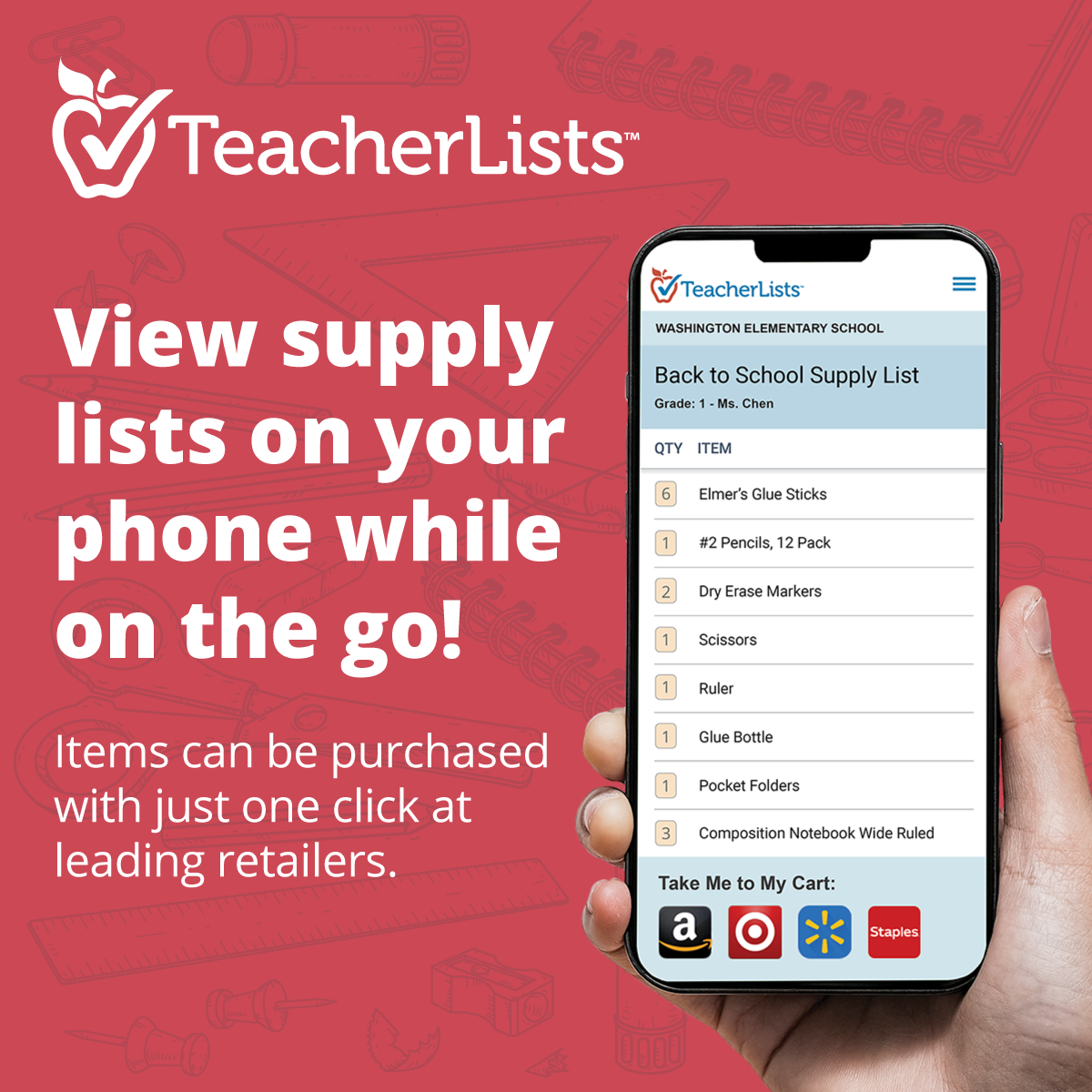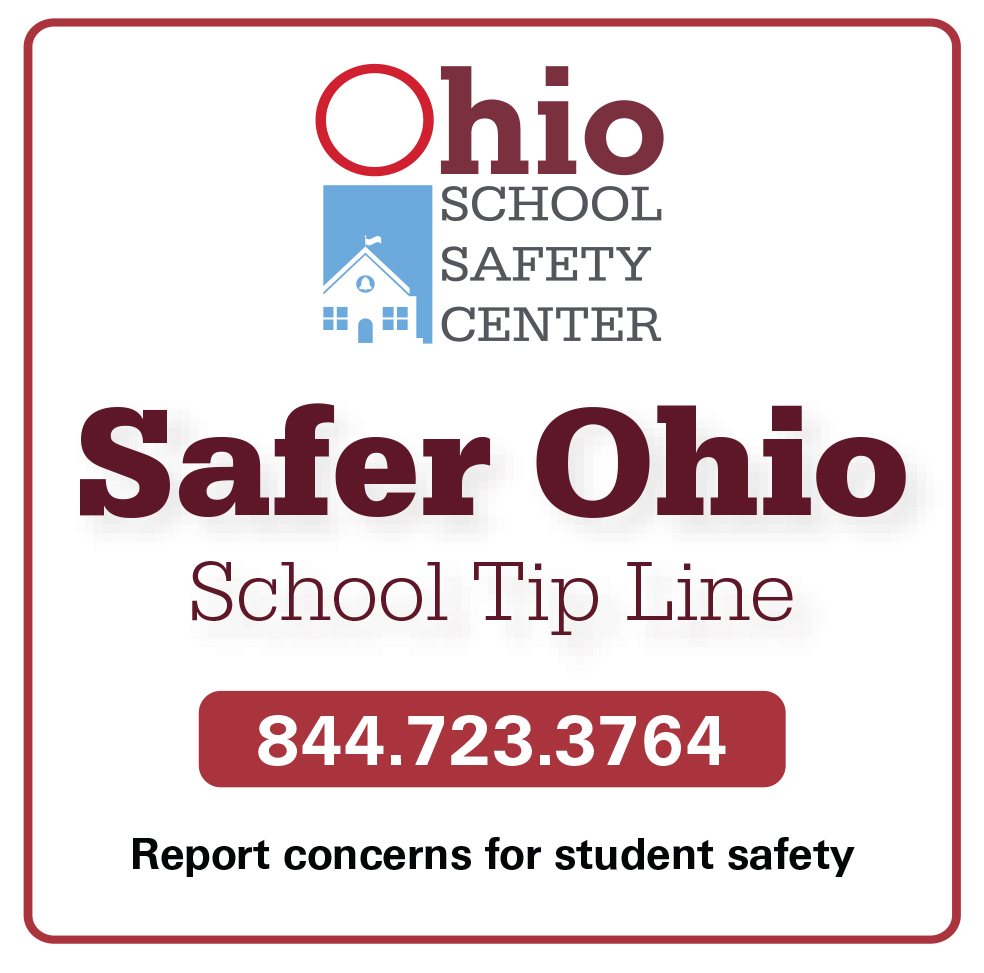A Step-by-Step Guide to Setting Your Child Up for Student Success
-

Welcome Back to School!
We have created this "Step-by-Step Guide" with the information you'll need to get your child ready for school. Please start at Step 1 and complete your child's Student Annual Update and Emergency Medical Authorization. Without up-to-date information, school district staff would not be able to reach you in an emergency!
-
Step 1: Complete Your Child's Student Annual Update
For custodial parents/guardians in primary households of returning students in kindergarten through grade 12.
To complete the Student Annual Update back to and Emergency Medical Authorization forms, a parent/legal guardian in the primary household must submit an annual update for each returning student through the Infinite Campus Parent Portal. View "How to Complete the Annual Update."
- Login into your Infinite Campus Parent Portal, click on the 3 lines in the upper left corner and select “More.”
- Click on Online Registration at the bottom of the list.
- Click on Existing Student Registration
- Click on Begin Registration at the bottom.
- Follow the prompts to complete the Online Registration Annual Update.
Please review all information, including emergency contacts, health conditions and medication.
-
Step 2: Get School Supply Lists
Click on the link to your school below to view updated supply lists at TeacherLists.com. -
Step 3: Review Student Handbooks and Codes of Conduct
All student handbooks are available for review online. The District will not be printing handbooks. Parents will be asked to confirm that they have reviewed the handbooks when filling out back-to-school forms. Students in grades 5-12 will sign a similar acknowledgment once school starts.
-
Step 4: Review Information from Your School Nurse
Be sure to contact the school nurse and your child’s teacher to discuss any health concerns your child has, including severe allergies, seizures, diabetes, asthma and any current medications. During the school year, please be sure to update the school nurse and your child’s teacher(s) about any new medical conditions your child is diagnosed with or any new medications your child is taking. This would include changes to a current medical condition or medication dosage as well.
- If Your Child Is Sick
Any student with signs or symptoms of possible communicable disease including vomiting, diarrhea or a temperature of 100°F or higher, or vomiting, diarrhea will be sent home. If your child is sick, please keep that child home until they are fever-free without medication for at least 24 hours. Keep your child home until they are free of vomiting or diarrhea symptoms for 24 hours. All children with suspicious rashes must be excluded from school until a doctor has determined the rash is not due to a communicable disease.
Students who appear to need stitches, x-rays, or extended observation for an illness or injury will be sent home for possible medical evaluation. If your child appears to have a life-threatening or serious illness or injury, the emergency squad will be called. Every effort will be made to notify you of this necessity, so please be sure all phone numbers and healthcare information on the Emergency Medical Authorization are kept current.
In the event the school is unable to reach a parent/legal guardian when a student is ill or injured, the School Health Clinic will contact those persons designated by the parent/legal guardian on the student’s emergency medical form. Only those designated individuals on the form will be permitted to pick up or release the student from school. Also, if parents are out of town for an extended stay, they must provide the school, in writing, with the name(s) and phone numbers of those individuals responsible for the student’s care in their absence.
Please complete the Emergency Medical Authorization using our online system. Other important medical forms may be downloaded from the Health Services section.
Please carefully and completely fill out all forms. Provide cell phone numbers, additional contact names, and phone numbers on a separate sheet of paper if needed. Please provide all appropriate health information pertaining to your child. Information will be shared with staff members in order to safely care for your child. Be sure to include information such as diabetes, asthma, seizures, severe allergies, as well as any medication information.
Please note that if your junior high or high school student has not received their required vaccines for this school year, they will not receive their schedule.
- Medication Administration While at School
If your child needs to take prescription medication while at school, please be sure to have the Request for Administration of Prescription Medication by School Personnel Grades K-12 completed by the child’s physician. Forms are available in the school office and on the website.
Nonprescription medication such as ibuprofen, acetaminophen, and cough drops may be administered to students if the parent/guardian sends in the medication in its original container along with written permission for the medication to be given. Dosages cannot exceed the manufacturer’s recommendations for age and weight. (i.e., We cannot administer medication to children under 12 if the label says: “Do not administer to children under 12, except under the direction of a physician.” We need to have a note from the doctor in order to give a dose of medication that is different than the dose stated on the bottle.) All medications, prescription and non-prescription, must be sent in the original container.
- Immunizations
State law and district policy require written proof of every student’s immunization status. Any student who does not meet the minimum state-required immunizations or exemptions within the first 14 days of school attendance may be excluded. The current requirements for immunizations can be found on the Ohio Department of Health’s website under “Immunization Summary – School.”
Franklin County Health Department offers several immunization clinics every month. Visit the Franklin County Health Department website for more information.
Fairfield County clinics can be found on the Fairfield County Health Department website.
- Questions?
Please contact your child’s School Nurse or the Health Services Coordinator, Marcia Stewart, at 614-833-2110 with any questions or concerns about your child’s health.
-
Step 5: Review Food Services Info and Add Money to MyPaymentsPlus
Information about Food Services, including menus and links to applications for free and reduced-price meals, can be found on the Food Services website.
- Student Meals Accounts*
*Please note that the My Payments Plus system will be activated in early August each school year.
Please take a moment and create a free account with the service MyPaymentsPlus. Obtaining a free parent/guardian account will give you 24/7 access to information such as the balance in your child’s school meal account and a record of what they have purchased in the cafeteria.
-
- Place money on your “MyPaymentsPlus” account
Go online or call 1-866-711-7341. For a $2 fee, through MyPaymentsPlus, you are able to deposit funds directly into your child’s cafeteria account. Deposits can take place both on the MyPaymentsPlus website and via the mobile app. You may also add money to your child’s account on the phone by calling 866-711-7341.
If you prefer auto-payments, you have that ability as well. The system will even allow you to set the parameters for when you would like an auto-payment to take place.
-
- Parent help line
The MyPaymentsPlus Support Team can be reached Monday-Friday, 7:30 a.m.-5:30 p.m. EST at (877) 237-0946 or via email at: support@mypaymentsplus.com if you require assistance.
We also accept checks for meal payments.
Pickerington Schools also accepts checks for payment of meals. Make checks payable to Pickerington Food Service Department. Please include the child’s name and ID# on the check.
For more information, visit the Food Services website.
- Free and Reduced Meals
Households can apply for free and reduced meal benefits by visiting the Food Services website and completing the application. Once the application has been processed, an email will be sent to the email address provided.
-
Step 6: Accept the One2One Device Agreement & Acceptable Use Policy
The office of Academic Innovation & Instructional Technology is focused on providing students and staff with an innovative and technologically up-to-date learning and teaching environment. Our office is essential for providing a modern and effective education for our students, preparing them for success in our digital world. We are dedicated to exploring new and innovative ways to improve teaching and learning outcomes, helping to create a more engaging, personalized, and effective education for all Pickerington Schools students. Pickerington Schools follows the One2One model, providing a device for every student in the district.
Visit the Instructional Technology webpage to access:
- Parent University Tech Support
- ClassLink login
- Infinite Campus Help Ticket
- One2One Program & Handbook
Please read the One2One Device Agreement and Acceptable Use Policy as your child will be held responsible for following these rules. Consider purchasing the device insurance. It can be expensive to repair your child's iPad or Chromebook.
-
Step 7: Check Your Child's Bus Route
Logging In to Tyler's Versatrans e-Link
Parents seeking information about their child’s bus pick-up and drop-off may use our interactive online system. After clicking this link:
-
- You will be asked to enter your username and password. Both of those are your child’s student ID number. If you don’t know your child’s student ID number, you can get that information through Infinite Campus.
- Click “Log-In.”
- Click “Work with Students.”
- Click “View My Students.”
- Click a student’s name to be taken to their transportation information page. Read this page carefully as it explains the morning and afternoon transportation information for your child.
Students with the same home phone number will be grouped together on the “View My Students” page. If, for some reason, you do not see all the students in your household, try logging in again using one of your other children’s information.
Requesting a Bus Stop Change- If you wish to request a change regarding your student’s pick-up or drop-off sites, please log in to the online system and click on the “Parent Communication” link.
- All requests for a stop location change will be determined using Board Policy, State and Local ordinances, and Pupil Transportation Guidelines provided by the Ohio Department of Education.
- If the change involves an alternative address other than the home, such as a babysitter’s address, it must be in the attendance boundary that corresponds with the home address.
- Pickerington Schools does not give transportation services to private day care businesses.
- Use your child’s six-digit student ID for both the username and password. Once you have logged in, select “Parent Communication” and choose “Babysitter Bus Stop Request” in the drop-down menu. Copy and paste the message text to complete the submission.
- If you have any questions, please call Petermann Transportation at 614-837-8525.
You can download the “Versatrans My Stop App” from Tyler Technologies at Google Play or the App Store.
-
-
Step 8: View the School Calendar & Staggered Start
Check out the 2023-2024 District Calendar and Upcoming Events!
Check your child's building newsletter for the 2023-2024 staggered start schedule. If you have not received your email newsletter, please check that your email information is correct on Infinite Campus.
-
Step 9: Review Info on Safety and Security Drills
The safety and security of our students is our top priority. That’s why every Pickerington School is required by law to perform annual drills designed to ensure our students and staff are prepared in the event of emergencies.
Such drills are part of every building emergency plan. Plans for these drills are developed in cooperation with the assistance of local law enforcement, fire departments, and the Department of Homeland Security. The purpose of these drills is to train and improve.
Safety and security drills
Fire drills: We hold six fire drills between August and May for our buildings that have a sprinkler system, and nine fire drills per school year for the buildings without sprinklers. These drills require a complete building evacuation. One drill must be held within the first 10 days of school.
Tornado drills (Per Ohio Revised Code): Schools will hold drills once a month when school is in session during tornado season (April 1 – July 31). Additionally, schools will hold one drill within the 1st 90 days of school and two additional drills between March and the end of the school year.
Three lockdown drills: Each school performs three lockdown/intruder drills between the months of August and May. The first drill must occur before December. These drills may include either a building evacuation or a lockdown (sometimes known as “shelter in place.”) Local law enforcement agents are often on site and participate in these drills. At the junior high school and high school levels, some of these drills are unannounced, which provides a more realistic opportunity to test our preparedness. Unannounced exercises occur toward the end of the school year after students have gone through training during announced drills. For “unannounced” drills, teachers are notified in advance. Our experience is that some students will text parents when an unannounced drill occurs, so schools typically use Infinite Campus to email parents about them before such a drill occurs. Please ensure your contact information and preferences are current on Infinite Campus.
Medical drills: Schools complete two drills each year to prepare for a possible medical emergency. During these drills, all available staff members report to the area where the medical need is occurring. Students are kept in their classrooms, clear of the area until the emergency is over.
Parents should not call the district or come to/call their child’s during drills or actual emergencies. This distracts district staff and law enforcement, which creates additional risks to the safety and security of our children.
If you have any questions about these drills, please contact your school.
-
Step 10: Publicize Great Things About Your Child
The District frequently has the opportunity to celebrate the accomplishments of our students, including award recipients, participants in unique classroom projects, involvement in fine arts programs, and other activities worth recognizing and promoting.
Sometimes, this recognition appears on district and school websites, in print publications, and on district-controlled social media, including Facebook, Twitter and Instagram feeds. This recognition may include photos of students, as well as their names, school, grade and teacher’s name. It also may include pictures or other representations of students’ artistic work, including visual and written pieces.
We may also have members of the local media visiting our buildings to cover special events and unique approaches to education being offered by our teachers. Media access to students does not happen within our schools without district knowledge and supervision, and we do not provide direct access to students when the media is covering stories or topics that might be considered controversial or negative.
Most parents enjoy seeing their children included in the day-to-day celebration of all the great things happening in our schools. For that reason, default consent and release for this type of recognition is granted to the district. However, we know there are a few parents who prefer that their children not be included in such photographs and online stories. Action is only required by parents who wish to deny this consent. Please note that photos of students with their names, school, grade and teacher’s name will be included in school yearbooks by default. Parents who wish to deny consent for inclusion in school yearbooks must take action to deny consent as well.
We require those parents to inform us, in writing, of their desire to have their children excluded from district-managed recognition and/or school yearbook pictures by downloading this opt-out form | opt-out form, filling it out, and returning it to their child’s school. Parents are asked to do this by Sept. 1 each fall to ensure we have a current list of students whose activities should not be publicly acknowledged by the district on the website, on social media, in school yearbooks, or in other public forums.
-
Step 11: Pay Student Fees
Each year, the Pickerington School Board approves a schedule of fees for materials used in the course of instruction (ORC §3313.642).
The district assesses fees to students for supplies and consumable materials, including consumable subscriptions or licenses used as materials in the course of instruction. These fees are typically available on the Infinite Campus Parent Portal a few weeks after the start of school. The District also offers an optional protection plan for student one-to-one devices.
- The Technology Protection Fee for student one-to-one devices is $40 for all grades. This is an optional fee, but highly recommended. Once fees are assigned, the Treasurer’s Office will send an email alerting parents of activities on a student’s account.
- Student fees for students in grades K-6 will be on IC as information becomes available.
- Student fees for grades 7-12 will be on IC after the add-drop period (about two weeks after the start of classes.)
- Athletic/pay-to-participate fees will be on IC as they become available from coaches.
The preferred method of payment is by logging into the Parent Portal on Infinite Campus. While schools will accept a check or cash, paying via the Parent Portal ensures there is a record of payment (and that students do not misplace a check or cash.)
Where applicable, the cost of student planners is included in school fees. Families who are financially unable to pay for necessary materials should refer to Board Policy 6152.01 regarding fee waivers. Applications are available in the school office. Failure to pay school fees will result in grades and transcripts being held until payment is received.
Please note that specific technologies and consumable resources may vary slightly by school.
Grades 7-12
Student fees in grades seven through twelve are based on individual class schedules. Fees for courses were listed in the Program of Studies when students register for classes in the spring. The Program of Studies can be found on the high school and junior high school websites under “Academics” and then “Courses and Class Registration.”